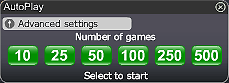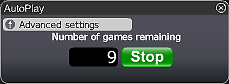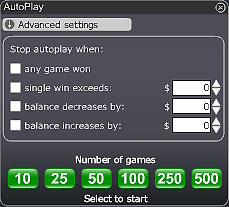DTauchen Sie in die Tiefe und finden Sie den Schatz in Mermaid Scratch!!
Wählen Sie die Anzahl der Karten, die Sie möchten und rubbeln Sie alle Kästchen frei. Wenn Sie 3 identische Symbole entdecken, können Sie bis zu 200 000 € gewinnen!!!
Wie man Mermaid Scratch spielt:
- lang['card_value']; ?> lang['num_of_cards']; ?> lang['play_now']; ?>
- rubbeln Sie die Karte/Karten frei, die Sie gewählt haben
- Wenn Sie drei gleiche Symbole setzen, gewinnen Sie den Preis, der in der Box unterhalb der neun frei gerubbelten Quadrate gezeigt wird
- Der Betrag, den Sie gewinnen, erscheint in der "Gesamtgewinne"-Box auf der rechten unteren Seite des Bildschirms, und wird Ihrem Konto gutgeschrieben
- Wählen Sie die "automatisch spielen"-Taste, wenn Sie unser zufällig automatisiertes System für Sie spielen lassen möchten
- Ein Klick auf "Spiel2 ',' Spiel 3 ',wählt automatisch die entsprechende Anzahl, die gespielt wird.
Good Luck!
Tasten und Funktionen im Überblick:

Obere Tastenreihe (von links nach rechts):
- Gesamtwetten - Dies stellt den € Betrag, der in dieser Runde gespielt wird, dar. Dieser Betrag wird durch Multiplikation der Anzahl der Karten mit dem Wert der gespielten Karten berechnet;
- Anzahl der Karten - Diese Taste ermöglicht Ihnen, die Anzahl der Karten, die Sie spielen wollen auszuwählen, und kann in Einserschritten erhöht werden
- Kartenwert - Mit dieser Taste können Sie den Betrag wählen, den Sie pro Karte setzen möchten. Drücken Sie das "+"-Zeichen, um den Wert der einzelnen Karten zu erhöhen, oder drücken Sie das "-" Zeichen, um den Wert zu verringern. Der maximale Betrag, den Sie pro Karte wetten können beträgt 20 €
- Top-Preis - Der Wetteinsatz, den Sie pro Karte wählen bestimmt den Betrag, den Sie gewinnen können. Dies ist als "Top-Preis“ bekannt
- Spielen Sie jetzt – drücken Sie den „Jetzt“ Knopf, um das Spiel zu starten
- nochmal spielen - Drücken Sie "nochmal", um mit dem Spiel fortzufahren. Wenn Sie diese Taste drücken, werden Sie eine neue Karte kaufen und das Spiel wird die gleichen Einstellungen von Ihrem vorherigen Spiel übernehmen;
- Spielen Sie Max - Drücken Sie die "Max.spielen“ Taste, um das Spiel mit der maximalen Anzahl von Karten zu spielen;
- Auto Spiel - Drücken Sie die Taste "Auto" und unser automatisiertes System wird so viele Spiele für Sie spielen wie Sie möchten (für detaillierte Informationen siehe unten)
- Turbo - Klicken Sie auf diese Taste, um das Spiel im "Turbo"-Modus zu spielen. Im "Turbo"-Modus wird das Spiel beschleunigt, so dass Sie schnell gewinnen können. Klicken Sie erneut auf die "Turbo"-Taste, um zum normalen Wiedergabemodus zu gelangen
- Gewinne - Zeigt den Betrag, der jedes mal gewonnen wurde, wenn Sie das Spiel spielen.
Autoplay
Click on the Auto Play button located below the Play Now/Play Again button to open the Autoplay box. To start the Autoplay once the box is open:
- Choose the number of games you would like to play by clicking on the corresponding button in the Autoplay box. Possible options are 10, 25, 50, 100, 250 and 500.
- You may stop the Autoplay at any time by clicking on the Stop button or on the "x" in the top right corner of the Autoplay box.
- If you wish to configure Autoplay to stop at certain conditions, click on Advanced Settings and check or uncheck the relevant boxes. You can also modify the Advanced Setting while Autoplay is running.
- To stop Autoplay once any game is won, check the "any game won" box.
- To stop Autoplay once a single win exceeds a certain amount, check the "single win exceeds" box and determine the amount by clicking the up and down arrows.
- To stop Autoplay once your balance decreases by a certain amount check the "balance decreases by" box and determine the amount by clicking the up and down arrows.
- To stop Autoplay once your balance increases by a certain amount check the "balance increases by" box and determine the amount by clicking the up and down arrows.
- Next time you click on Auto while in the same game, Autoplay will keep the Advanced Settings from the previous configuration.
- To return to normal play and close the Autoplay feature click on the "x" in the top right corner of the Autoplay box.
ScratchMania is committed to excellent customer service. We want you to enjoy the time you spend gaming with us. If you have any queries, or need help, please do not hesitate to contact the ScratchMania.com team. Contact our customer support using the "chat" button in the lobby or in the game console or alternatively by email at Customer Support.