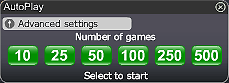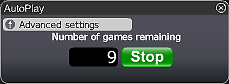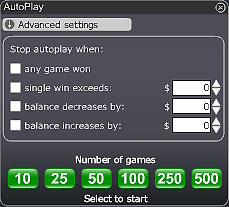Venture deep beneath the Earth in search of the Dragon’s Treasure. Evade the Dragon’s deadly fire and find the winning treasure chest to win up to £/€/$ 200,000!!!
How to play Dragon’s Treasure game:
- Choose the card value.
- Click on the (Play Now) button.
- Choose one of the three treasure chests by clicking on it.
- If your chest contains the treasure, you win the prize shown on the chest.
- The relevant game prize will be added to your account balance.
- You can of course choose the (Play for me) button if you want the random automated system to play for you.
Good Luck!
Buttons and features overview:
- Upper row from left to right:
- Card value - This enables you to choose the value of the card you want to bet by pressing the "+" sign to increase and the "-" sign to decrease the value.
- Top prize - The card value you choose reflects your possible winnings - the Top prize.
- Play now - Press the "Play now" button to commence a game.
- Play again - Press "Play again" to continue playing this game You are buying a new card to play this game again with the same settings.
- Play for me - After you have chosen the card value, the "play for me" option will enable the automated system to pick a card for you and scratch the card for you.
- Autoplay, let the automated system play for you as many games as you wish, see detailed information below.
- Total win - Shows the amount won in each play.
- Bottom row - see the explanation in the Help for lobby buttons
- Prize Amounts and Odds - click here for review
Autoplay
Click on the Auto Play button located below the Play Now/Play Again button to open the Autoplay box. To start the Autoplay once the box is open:
- Choose the number of games you would like to play by clicking on the corresponding button in the Autoplay box. Possible options are 10, 25, 50, 100, 250 and 500.
- You may stop the Autoplay at any time by clicking on the Stop button or on the "x" in the top right corner of the Autoplay box.
- If you wish to configure Autoplay to stop at certain conditions, click on Advanced Settings and check or uncheck the relevant boxes. You can also modify the Advanced Setting while Autoplay is running.
- To stop Autoplay once any game is won, check the "any game won" box.
- To stop Autoplay once a single win exceeds a certain amount, check the "single win exceeds" box and determine the amount by clicking the up and down arrows.
- To stop Autoplay once your balance decreases by a certain amount check the "balance decreases by" box and determine the amount by clicking the up and down arrows.
- To stop Autoplay once your balance increases by a certain amount check the "balance increases by" box and determine the amount by clicking the up and down arrows.
- Next time you click on Auto while in the same game, Autoplay will keep the Advanced Settings from the previous configuration.
- To return to normal play and close the Autoplay feature click on the "x" in the top right corner of the Autoplay box.
ScratchMania is committed to excellent customer service. We want you to enjoy the time you spend gaming with us. If you have any queries, or need help, please do not hesitate to contact the ScratchMania.com team. Contact our customer support using the "chat" button in the lobby or in the game console or alternatively by email at Customer Support.