General Questions
-
Can I watch the results of previously played games?
For information, click here.
-
How can I cancel my withdrawal and return funds to my account?
You can cancel your withdrawal from the cashier while it is pending approval. Click here for more information.
-
How can I make sure that I receive all promotional emails?
Add us to your Address Book
To guarantee receiving all ScratchMania’s exciting promotion emails in your inbox, please add promo@ScratchMania.com to your Address Book or Safe Senders' List. This is necessary because some Internet Service Providers (ISPs) block emails from senders whose email addresses are not in the recipient's Address Book or on their Safe Senders' List in order to prevent you from receiving unwanted emails.
Please follow these steps in according to you ISP:
Live / Hotmail / MSN
- Once signed in, click on 'Options' in the top right of your screen. If a drop down menu appears, click on 'More options...' at the bottom.
- Under the 'Junk e-mail' section, click on 'Safe and blocked senders'.
- Click on 'Safe senders'.
- Type promo@ScratchMania.com in the 'Sender or domain to mark as safe:' box, and then click 'Add to list >>'.
Microsoft Outlook
- Click on the 'File' menu at the top of the screen, then click on 'New', then click on 'Contact'.
- Type promo@ScratchMania.com into the 'E-mail' box.
- Enter any information you wish on the address card and click 'Save and Close'.
Mozilla Thunderbird
- Click on the 'File' menu at the top of the screen, then click on 'New', then click on 'Address Book Card...'.
- Type promo@ScratchMania.com into the 'Email' box.
- Enter any information you wish on the address card and click 'OK'.
Gmail / Googlemail
- Click Contacts along the left side of any page.
- Click the New Contact button in the top-left corner of the Contact Manager.
- Enter promo@ScratchMania.com into the 'Email' box.
- Then click 'Save'.
Yahoo! Mail
A) Yahoo! Mail Classic
- Go to any ScratchMania email.
- At the top of the message screen, click on the 'Add to Address Book' link at the end of the 'From:' address field.
- Check that promo@ScratchMania.com is in the email box, enter any other information you wish on the address card and click 'Add to Address Book'.
B) Newer version of Yahoo! Mail
- On the left bar, click on the 'Add' link next to 'Contacts'.
- In the small window that appears, type promo@ScratchMania.com into the 'Email' box.
- Enter any other information you wish on the address card and click 'Save'.
AOL
- On the left bar, click 'Contacts'.
- On the next screen, click the 'New' button next to the search box at the top, and then click 'New Contact' on the menu that appears.
- Enter promo@ScratchMania.com into the 'Email 1' box.
- Enter any information you wish on the Address Card and click the 'Create' button at the top, next to the search box.
-
How do I cash out my winnings?
For information on how to cash out on your winnings, click here.
-
How do I change my Email Address?
In order to update your new email address, select Change Email from the menu and type the following in the relevant text boxes:
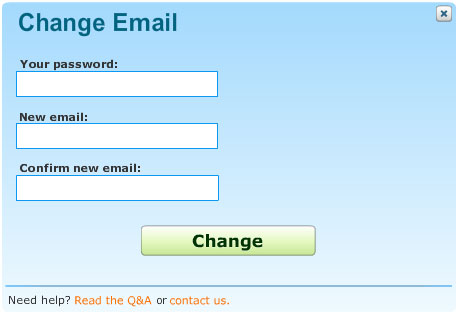
- Your current password
- The new email address
- Confirm new email address
- Click on Change.
You will see a message: Email Successfully Changed.
If you do not receive email from ScratchMania, please check your spam box and/or your junk-mail box. -
How do I change my Password?
We recommend changing your password at frequent intervals for your security and to enhance the safety of your account. In order to update your password, select Change Password from the menu and type the following in the relevant text boxes:
- Old Password
- New Password: The password should be at least 4 characters long.
- Confirm new Password
- Click on Change.You will see a message: Password successfully changed.
-
How do I Chat with Support?
If you would like to chat with one of our representatives, click on the “Chat” button and a chat window opens. (If it doesn’t open please make sure your pop up blocker is not blocking it).
Here you can converse with a support representative live. (You can continue playing during a chat session) If by some chance the representative is unable to answer you live (most probably busy with another client), please leave an email address where the representative can contact you. You may also leave a phone number where you may be contacted by the support team.
Leave a written message with the nature of your query, and we will get back to you shortly.
After filling the details on the form, press the "submit" button.
We will be sure to get back to you as soon as possible. -
How do I enable Cookies?
Cookies are just a small piece of text, not plug-ins or executable files. We use cookies to help us provide you with better service by personalizing your visit. We do not use cookies to store your personal information. However, we do use session-cookies to keep track of your login state as a security precaution and to protect your privacy.
Internet Explorer 8.x
- Click on the Tools-menu.
- Select Internet Options in the menu - a new window opens.
- Click on the Privacy tab near the top of the window.
- Click on the Default button of the window.
- Move the slider so that it is on one of the levels below Medium High (including Medium, Low, Accept All Cookies).
- Save changes by clicking OK.
Internet Explorer 6.x and 7.x
- In Internet Explorer click on "Tools" at the top of the window.
- Select "Internet Options".
- Click on the "Privacy" tab.
- In the center of the "Privacy" tab screen, there should be an "Advanced" button. Click this button.
- Ensure that "Override automatic cookie handling" is checked.
- First and Third party cookies should be set to "Accept".
- Check "Always allow session cookies".
- Click on "OK".
- Exit Internet Explorer and restart your browser.
Mozilla Firefox
- Select Tools | Options... from the main menu.
- Select Privacy from the left panel of options.
- Expand the Cookies options on the right.
- Select "Enable Cookies".
- Select "for the originating website only."
Opera 7+
- From the File menu, choose Preferences.
- Click the Privacy category.
- Check Enable Cookies.
- From the Normal Cookies drop-down menu, select Automatically accept all cookies.
- From the Third Part drop-down menu, select Automatically accept all cookies.
- Click OK.
Safari
- From the Safari Menu, choose Preferences.
- Click the Security icon.
- In the "Accept Cookies" selection box, chose Always or Only from sites you navigate to.
-
How do I turn off game tips? Will I be able to turn them back again?
You turn off and on game tips using the “settings” dialog.
Click here for information about the different settings you are able to configure. -
I can’t seem to be able to write text in form fields. What am I doing wrong?
You are not doing anything wrong. Most likely your keyboard is set to a language different than English. Click your mouse on the form field and then switch your keyboard language to English. Try entering the text again. If you’re still having problems entering text contact support for guidance.
-
I get an “Insufficient Funds” message when trying to play a game, what do I do?
When you get this message it means that you are trying to make a wager higher than your account balance. If you still have funds in your balance you can choose to close this message and try to lower you wager. Otherwise simply click on the button located in the middle of the message (“Double your money” in the example below). This will open the Cashier where you can deposit funds into your account and continue playing.
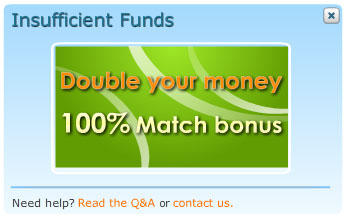
-
What are the system requirements for my computer?
Presently, ScratchMania's Website performs with Microsoft Windows Operating Systems Version 95 and above; Flash version 9 or above. ScratchMania does not support Windows 3.XX or Web TV. For optimal results, set your monitor to 1024 x 768 pixels and high color (16 bit) or more.
-
What are “Comp Points”?
For every 10 currency units you wager, you earn one comp point. It doesn't matter if you play with a bonus or from your bankroll. Collect 100 points and we'll drop a credit of 1 currency unit in your account. Comp Points can be redeemed at the Cashier and deposited into your account at any time. Comp Points can be used for wagering on all games.
-
What is Autoplay?
When playing a game the Auto button is displayed below the Play Now button and in some games also below the Play Max button.
Click here to learn more.
-
Where can I find a record of the deposits I made?
You can view the deposits you made through the transaction history. Click here for more information.
-
Where can I see the status of my withdrawal request?
You can view the status of withdrawal requests through the transaction history. To cancel a withdrawal with status “pending”, click here.
Login Problems
-
I forgot my Password and/or Username. What can I do?
Click here for information on restoring Username and/or Password.
-
I received an error message "Invalid Username or Password", What can I do?
If you receive this message, you are most likely attempting to login to ScratchMania with the wrong Username and/or Password.
- Please check if you are in Caps Lock mode or have the wrong language setting on your keyboard.
- If that does not help, please check if you have the email we sent you with your Username and Password and try to use the copy and paste option.
- Go to the “Forgot Password” section where you have the option to have your password mailed to the email address provided during sign-up.
- If that is not available, contact our support team.
Security Policy & Identity confirmation
-
How are documents kept secure once they have been uploaded?
Once your documents are received, they are stored electronically in a secure environment with highly restricted access.
-
How do I send these documents?
Email attachments: to accounting@ScratchMania.com
We recommend that you use a digital camera, and send each document as separate JPG file by e-mail. A digital camera or scanner creates the clearest copy of these documents, allowing us to verify your details with no unnecessary delays.
To receive further information please contact our customer support using the chat inside the game lobby or by Email. -
What type of documents should I send?
You may be requested to send some or all of the following documents:
- A copy of a photo ID: You may send either a copy of your Passport, Driver’s License or National ID card. Please ensure that all details, including your name, photograph and signature are visible on the document.
- A copy of your credit card(s): A copy of the front and back of the credit card you use as a payment method. You should block the middle eight numbers on the front of the card, and the 3 digit security code on the back of the card copy.
- Proof of address: This may be a utility bill or a credit card statement. It should be a recent document, showing your full name at the address registered on your account. If you provide a credit card statement make sure you blank out the middle eight numbers of the credit card number.
-
Why do I need to send in my documents?
In order to protect both you and us from fraudulent use of an identity and/or funds, we verify identities and/or ownership of credit/debit cards used for payment. This also ensures that cash-outs reach the right person.
Sign Up Problems
-
I cannot enter the @ sign in the email field. What can I do?
In order to enter the @ sign in the email filed a certain keyboard combination must be used depending on your keyboard language:
- US Keyboard – press “Shift” and then “2”.
- French Keyboard – press “AltGr” (right-hand Alt key) and then “0” (zero).
- UK Keyboard – press “Shift” and then “”” (Quotes).
- German Keyboard – press “AltGr” (right-hand Alt key) and then “Q”.
-
I receive a message the User name already exists. What can I do?
In the event of trying to create an account and you receive a message that the Username already exists, check the following:
- Another client may have created an account with that Username. In that case, try entering a different name.
- You may have already created an account and cannot remember the correct password when trying to login. See here for information on restoring passwords.
Technical Problems
-
I was disconnected while playing. What happens to my last game?
In the event of a sudden disconnection of the internet, we have designed our system to cope in a manner that protects our players from unjustifiable loss.
ScratchMania's 'Disconnection Policy' is as follows: Any card purchased by a player, (by pressing Play Now, or Play Again) but not used by such a player for any reason whatsoever, including technical failure, will be played automatically by the System on behalf of the player. The outcome of the play will be updated automatically into the player's balance. When logging in following the disconnection, the player will see the outcome of the relevant card by clicking on the "Games History" button. -
Is there a way to change the default card value?
Yes. You can perform changes through the “settings” dialog.
Click here for information.
