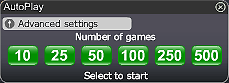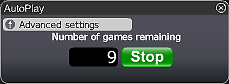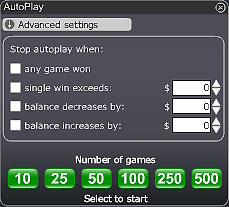¡Siéntate y disfruta mientras observas a Francois el gato intentar atrapar a los pájaros mientras ganas dinero en efectivo! Esta tragaperras de 3 rodillos y 5 líneas te asombrará con sus maravillosos gráficos. Observa los carretes 'girar' mientras Francois salta a por los pájaros, ayudándote a ganar.
Cómo jugar a las Aventuras de Azar:
- Haz clic para colocar tu apuesta.
- Haz clic en el botón Jugar (o Líneas Máx) para hacer girar los rodillos.
- En este juego, los rodillos están representados por los pájaros que se encuentran en 3 líneas de alta tensión. El giro de los rodillos está representado por una animación de Francois saltando, haciendo que los pájaros en los carretes vuelen y después regresen a las líneas. Pájaros diferentes pueden regresar después de diferentes giros.
- El botón Jugar Máx aumentará automáticamente tu apuesta 3 monedas y los rodillos comenzarán a girar en las 5 líneas.
- Tu premio en efectivo se mostrará en la pantalla.
- Selecciona el botón Auto si deseas que el sistema automático juegue por ti.
¡Buena Suerte!
Botones y visión de funciones:

1. Fila superior de izquierda a derecha:
- Ganancia total - Muestra la cantidad ganada en cada jugada
- Monedas - Elige el número de monedas que deseas apostar en incrementos de uno.
- Apuesta Total - La cantidad total que se va a jugar esta ronda. Representa el número de monedas multiplicado por el valor de la tarjeta.
- Líneas Máx - el botón "Líneas Máx" Presiona para iniciar un juego con el número máximo de líneas permitidas para este juego.
- Jugar - Pulsa el botón "Jugar" para iniciar un juego.
- Auto - Deja que el sistema automático juegue todos los juegos que desees. Más información detallada a continuación.
2. Fila inferior - consulta la explicación en Ayuda de los botones del Lobby.
Autoplay
Click on the Auto Play button located below the Play Now/Play Again button to open the Autoplay box. To start the Autoplay once the box is open:
- Choose the number of games you would like to play by clicking on the corresponding button in the Autoplay box. Possible options are 10, 25, 50, 100, 250 and 500.
- You may stop the Autoplay at any time by clicking on the Stop button or on the "x" in the top right corner of the Autoplay box.
- If you wish to configure Autoplay to stop at certain conditions, click on Advanced Settings and check or uncheck the relevant boxes. You can also modify the Advanced Setting while Autoplay is running.
- To stop Autoplay once any game is won, check the "any game won" box.
- To stop Autoplay once a single win exceeds a certain amount, check the "single win exceeds" box and determine the amount by clicking the up and down arrows.
- To stop Autoplay once your balance decreases by a certain amount check the "balance decreases by" box and determine the amount by clicking the up and down arrows.
- To stop Autoplay once your balance increases by a certain amount check the "balance increases by" box and determine the amount by clicking the up and down arrows.
- Next time you click on Auto while in the same game, Autoplay will keep the Advanced Settings from the previous configuration.
- To return to normal play and close the Autoplay feature click on the "x" in the top right corner of the Autoplay box.
ScratchMania is committed to excellent customer service. We want you to enjoy the time you spend gaming with us. If you have any queries, or need help, please do not hesitate to contact the ScratchMania.com team. Contact our customer support using the "chat" button in the lobby or in the game console or alternatively by email at Customer Support.