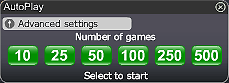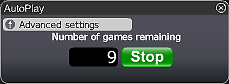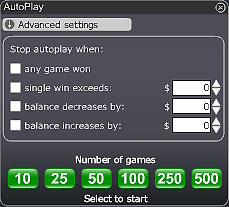Tienes 5 posibilidades de ganar con una tarjeta. Elige Piedra, Papel o Tijeras: ¡Si la roca golpea a las tijeras, el papel cubre la piedra o las tijeras cortan el papel, ganas hasta 200,000 £ / € / $!
Cómo jugar al Rasca Piedra Papel o Tijeras:
- Elija el valor de la tarjeta
- Haga clic en el botón "Jugar Ahora"..
- Elija la tarjeta que desea rascar.
- Rasca cada una de las 5 filas.
- Si gana la partida, usted gana el premio en el recuadro de la izquierda de la fila.
- El premio correspondiente del juego se añadirá al saldo de su cuenta.
-
Por supuesto, puede elegir el botón (Jugar por mí) si desea que el sistema automático juegue por usted.
¡Buena Suerte!
Botones y visión de funciones:

- Fila superior de izquierda a derecha:
- Ganancia total - Muestra la cantidad ganada en cada jugada.
- Jugar ahora - Pulse el botón "Jugar ahora" para iniciar un juego.
- Jugar de nuevo - Pulse el botón "Jugar de nuevo" para continuar jugando a este juego, usted está comprando una nueva tarjeta para este juego con los mismos ajustes de valor de la tarjeta.
- Jugar por mí - Después de haber seleccionado el valor de la tarjeta, la opción "Jugar por mí" permitirá que el sistema automático seleccione una tarjeta y la rasque por usted.
- Autojuego - Deje que el sistema automático juegue todos los juegos que usted desee. Vea la información detallada a continuación.
- Valor de la tarjeta - Esto le permite elegir el valor de la tarjeta que desea obtener pulsando en el signo "+" para aumentar y el signo "-" para disminuir el valor de la tarjeta.
- Primer premio - El valor de la tarjeta que elija refleja su posible ganancia - el primer premio.
- Fila inferior - consulte la explicación en Ayuda de los botones del Lobby.
- Valor de los premios y probabilidades - haga clic aquí para verlos.
Autoplay
Click on the Auto Play button located below the Play Now/Play Again button to open the Autoplay box. To start the Autoplay once the box is open:
- Choose the number of games you would like to play by clicking on the corresponding button in the Autoplay box. Possible options are 10, 25, 50, 100, 250 and 500.
- You may stop the Autoplay at any time by clicking on the Stop button or on the "x" in the top right corner of the Autoplay box.
- If you wish to configure Autoplay to stop at certain conditions, click on Advanced Settings and check or uncheck the relevant boxes. You can also modify the Advanced Setting while Autoplay is running.
- To stop Autoplay once any game is won, check the "any game won" box.
- To stop Autoplay once a single win exceeds a certain amount, check the "single win exceeds" box and determine the amount by clicking the up and down arrows.
- To stop Autoplay once your balance decreases by a certain amount check the "balance decreases by" box and determine the amount by clicking the up and down arrows.
- To stop Autoplay once your balance increases by a certain amount check the "balance increases by" box and determine the amount by clicking the up and down arrows.
- Next time you click on Auto while in the same game, Autoplay will keep the Advanced Settings from the previous configuration.
- To return to normal play and close the Autoplay feature click on the "x" in the top right corner of the Autoplay box.
ScratchMania is committed to excellent customer service. We want you to enjoy the time you spend gaming with us. If you have any queries, or need help, please do not hesitate to contact the ScratchMania.com team. Contact our customer support using the "chat" button in the lobby or in the game console or alternatively by email at Customer Support.