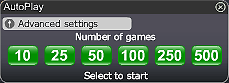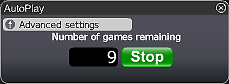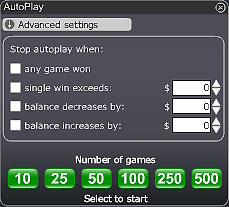Click on the Auto Play button located below the Play Now/Play Again button to open the Autoplay box. To start the Autoplay once the box is open:
- Choose the number of games you would like to play by clicking on the corresponding button in the Autoplay box. Possible options are 10, 25, 50, 100, 250 and 500.
- You may stop the Autoplay at any time by clicking on the Stop button or on the "x" in the top right corner of the Autoplay box.
- If you wish to configure Autoplay to stop at certain conditions, click on Advanced Settings and check or uncheck the relevant boxes. You can also modify the Advanced Setting while Autoplay is running.
- To stop Autoplay once any game is won, check the "any game won" box.
- To stop Autoplay once a single win exceeds a certain amount, check the "single win exceeds" box and determine the amount by clicking the up and down arrows.
- To stop Autoplay once your balance decreases by a certain amount check the "balance decreases by" box and determine the amount by clicking the up and down arrows.
- To stop Autoplay once your balance increases by a certain amount check the "balance increases by" box and determine the amount by clicking the up and down arrows.
- Next time you click on Auto while in the same game, Autoplay will keep the Advanced Settings from the previous configuration.
- To return to normal play and close the Autoplay feature click on the "x" in the top right corner of the Autoplay box.
ScratchMania is committed to excellent customer service. We want you to enjoy the time you spend gaming with us. If you have any queries, or need help, please do not hesitate to contact the ScratchMania.com team. Contact our customer support using the "chat" button in the lobby or in the game console or alternatively by email at Customer Support.